.gif)
<aside> <img src="/icons/link_red.svg" alt="/icons/link_red.svg" width="40px" />
This feature is available for free to all Dashbreeze users.
</aside>
When it comes to sharing your dashboard, the custom share link feature offers a convenient way to personalize the URL. While your dashboard will still be published under the Dashbreeze domain, you can create a unique subdomain for your dashboard, such as mydashboard.dashbreeze.com. This allows you to easily share your dashboard with others while maintaining a level of customization.
In this guide, we'll walk you through the steps to create and manage your custom share link effectively.
To customize your dashboard's share link, just open the editor for the dashboard you want to change and hit the Settings button in the lower-left corner. Click the pencil icon, type in your new link in the designated field, and then hit Save when you’re done.
.gif)
<aside> <img src="/icons/warning_yellow.svg" alt="/icons/warning_yellow.svg" width="40px" />
When you create a custom link for your dashboard, the original link will stop working. So if you’ve already shared the old link with someone, you’ll need to send them the new link instead.
</aside>
✉️ Talk to us via email:
💬 Talk to us via support chat:
Log in to your account and click the “?” button.