.gif)
<aside> <img src="/icons/send_yellow.svg" alt="/icons/send_yellow.svg" width="40px" />
To use this feature, your dashboard must be published.
</aside>
Sharing a block allows you to distribute individual components of your dashboard with others, giving you more flexibility in how you present your data.
In this guide, we'll walk you through the steps to share a block.
To share a block, open the dashboard editor, find the block you want to share, click on it, and then hit the Sharebutton. Just like with the dashboard, there are two ways to share your block:
Choose the option you want to use, and that's it—you’re sharing your block!
.gif)
✉️ Talk to us via email:
💬 Talk to us via support chat:
Log in to your account and click the “?” button.